Table of Contents
ToggleTreat your Practis Forms user credentials like you would your toothbrush.
Did you know that under HIPAA, each person in your practice who needs permission to view form submissions should have their own log-in? This unique log-in is associated with their name and email address.
The good news is that the multi-user functionality in Practis Forms was built specifically for clients who have several staff needing access to submitted secure form data.
Here’s a quick guide to help you manage user access.
When to Use Different User Permissions
Permissions dictate what a user is allowed to see within Practis Forms. This permission should include the minimum amount necessary for what that user needs to view.
Its considered best practice to require that all authorized users who have access to Practis Forms complete and acknowledge HIPAA training as well as the policies related to security and HIPAA compliance within the practice.
Managing Multiple Users
With multiple users, you as an administrator, can assign unique permissions to staff based on what they need to see. Users, who should not share their log-in with others, will be able to view and download submission data at any time.
As the administrator, you will still be able to not only view and process all submissions but customize form settings.
When you add additional users, you can grant them permissions to view based on their role within your practice. For example, front desk staff can only view appointment requests while medical records staff only can view patient registration submissions.
This will allow the administrator to track activity of each user. For documentation of user activity, a simple audit log is available to administrators.
To edit an existing user’s permissions, click on the user’s name under Users. This will take you to a page where you can select which form(s) the user can have access to. Be sure to save your selections.
Finally, administrators are encouraged to review user accounts regularly to remove credentials that are no longer necessary.